TikTok “Action Could Not Be Completed” Warning: What It Means and How to Fix It 🚫📲
You’re scrolling through TikTok, about to post a video, follow a new account, or reply to a comment — and suddenly, a frustrating message appears: “Action could not be completed. Please try again later.” 😤
If that warning has popped up on your screen, don’t worry — you’re not alone. This is one of TikTok’s most frequent system notifications, and while it can seem confusing or alarming, it’s usually a temporary issue that can be fixed with a few simple steps. Let’s explore what this error really means, what causes it, and how to solve it effectively so you can get back to creating and engaging on TikTok. 💪✨
What Does the “Action Could Not Be Completed” Warning Mean?
The “Action could not be completed” message appears when TikTok’s system blocks or fails to process a request you’re trying to make. This could involve liking a video, following an account, commenting, uploading content, or sending messages. Essentially, TikTok’s servers are saying, “Something’s not right — try again later.”
According to the TikTok Help Center, this message is triggered when the app detects a network error, system bug, or temporary restriction related to your account. It’s TikTok’s way of preventing spam, abuse, or server overload.
Common Causes of the “Action Could Not Be Completed” Error ⚙️
Here are the most frequent reasons this warning appears:
1. Temporary Account Restrictions
If you’ve been liking, commenting, or following users rapidly, TikTok may flag this as spam-like behavior and restrict your actions for 24–48 hours.
2. TikTok Server Problems
When TikTok’s servers experience downtime or maintenance, actions may fail temporarily. You can check current status updates using Downdetector.
3. Unstable Internet Connection
A weak or unstable Wi-Fi or data signal can prevent TikTok from communicating properly with its servers, leading to this warning.
4. Outdated App Version
If your TikTok app is outdated, it might not synchronize correctly with the latest version of TikTok’s systems.
5. Cache or Data Errors
Corrupted cache files in your app can cause failed requests, leading to repetitive warnings.
6. VPN or Proxy Conflicts
TikTok sometimes restricts access from VPN or proxy networks due to unusual IP activity.
7. App or Device Glitches
Background apps, low storage, or conflicting system settings can disrupt TikTok’s functions and trigger this error.
8. Multiple Device Logins
Logging into your TikTok account from several devices simultaneously can confuse the system and result in failed actions.
How to Fix the TikTok “Action Could Not Be Completed” Warning 🔧
Here’s a full list of solutions — start from the simplest and move to the more advanced ones if the issue persists.
1. Wait for a Few Hours
Most of the time, this warning disappears on its own within a few hours. If it’s due to temporary system limits or a brief server outage, patience is often the best fix. Avoid repeating the same action multiple times — that can extend the block.
2. Check TikTok Server Status
Before troubleshooting your app, check if TikTok is having global issues. Visit Downdetector’s TikTok page or TikTok’s official X account for real-time updates.
3. Restart the App and Your Device
Close TikTok completely, restart your phone, and reopen the app. This clears minor background conflicts and refreshes your network session.
4. Clear TikTok Cache
A cluttered cache often causes action failures. To clear it:
- Go to Profile → Menu (☰) → Settings and Privacy → Cache & Cellular Data → Clear Cache.
This removes temporary files without affecting your videos or drafts.
5. Update the TikTok App
Outdated versions can create compatibility issues.
- On Android: Google Play Store → TikTok → Update
- On iPhone: App Store → TikTok → Update
Once updated, relaunch the app and retry your action.
6. Disable VPN or Proxy Services
If you’re using a VPN, turn it off before accessing TikTok. TikTok’s servers may reject connections from unknown or masked IPs for security reasons.
7. Switch Network Connections
If you’re on Wi-Fi, try switching to mobile data — or vice versa. Network providers sometimes restrict certain ports or IPs that TikTok relies on.
8. Log Out and Log Back In
Go to Profile → Menu → Settings and Privacy → Log Out, then sign in again. This resets your session token and re-establishes a clean connection with TikTok’s servers.
9. Reinstall TikTok (if necessary)
If the problem persists, uninstall and reinstall the app to remove any corrupted files.
⚠️ Note: Drafts stored locally on your device will be deleted, so back them up first.
10. Report the Problem to TikTok Support
If you’ve tried everything and the issue continues for more than 48 hours, report it directly:
- Profile → Menu → Settings and Privacy → Report a Problem → App Performance → Other → Still have a problem?
Include details such as your device type, TikTok version, and the exact action that triggered the warning. TikTok’s support team typically responds within 2–5 business days.
Pro Tips to Prevent This Error in the Future 🛡️
- Avoid Repetitive Actions: Don’t mass-like or follow too many accounts quickly.
- Stay Updated: Always use the latest version of the TikTok app.
- Maintain Stable Connectivity: Use reliable Wi-Fi or mobile data for uploads and interactions.
- Clear Cache Regularly: Keeps the app running smoothly.
- Avoid Third-Party Tools: Never use follower boosters or automation apps — they trigger security blocks.
- Use One Device at a Time: Logging in from multiple devices can confuse the system.
- Be Patient: If you see warnings, wait a few hours before retrying.
People Also Ask 🧭
1. Is the “Action could not be completed” error a ban?
No. It’s a temporary block or system issue, not a ban.
2. How long does this warning last?
Usually 12–48 hours, depending on the cause.
3. Can I fix it without reinstalling the app?
Yes — clearing cache or logging out often resolves it.
4. Does using a VPN trigger this warning?
Yes. TikTok may restrict VPN-based connections for security reasons.
5. Can this happen after updating TikTok?
Yes, especially if cached data conflicts with new app settings. Clearing cache post-update helps.
6. Will I lose my drafts if I reinstall TikTok?
Yes, drafts saved locally will be deleted unless backed up.
7. Can I still view videos during this error?
Usually yes — only posting or engagement actions are restricted.
8. Does this error affect all devices?
It can, especially if linked to your account rather than your device.
9. Should I contact TikTok support immediately?
Wait a few hours first; if the issue persists, then contact them.
10. Can this happen repeatedly?
Yes, if you frequently trigger spam filters or connectivity problems.
Conclusion: A Temporary Glitch, Not a Crisis 🌈
The TikTok “Action Could Not Be Completed” warning might feel like a setback, but it’s rarely serious. In most cases, it’s just a temporary glitch or automated restriction meant to keep the platform stable and safe.
By following the troubleshooting steps above — clearing cache, updating the app, avoiding overactivity, and ensuring stable internet — you’ll likely have your account back to normal in no time.
So, take a short break, give the app a little space, and when you come back, you’ll be ready to post, comment, and engage freely again. TikTok isn’t saying “no” — it’s just saying “hold on a second.” 😉💫