TikTok “Upload Failed” Error: Fix Guide 🚫📹
🎬 The Frustration of “Upload Failed”
You’ve just spent hours filming, editing, and perfecting your TikTok. The transitions are seamless, the music is spot-on, and you’re ready to hit Post. But then…
⚠️ “Upload Failed. Try again.”
Your heart drops 😱. You refresh. You try again. Nothing works. For casual users, this is annoying. For creators or businesses, it’s a nightmare — lost engagement, missed trends, and even brand deals at risk.
But don’t panic. The “Upload Failed” error is one of TikTok’s most common issues — and also one of the most solvable. This guide will show you every reason why uploads fail and every fix you can try until your masterpiece finally goes live.
🔍 Why Does the “Upload Failed” Error Happen?
TikTok uploads fail for several reasons, usually tied to connectivity, app bugs, account restrictions, or content violations. Here are the main culprits:
- Weak or Unstable Internet Connection 🌐
Upload speed (not just download speed) is critical. - TikTok Server Issues 🖥️
Sometimes the problem isn’t you — it’s TikTok’s servers. - Outdated App or Cache Conflicts ⚙️
Old versions or corrupted app data can block uploads. - File Format or Size Problems 🎞️
TikTok only supports certain formats (MP4, MOV) and sizes (<1 GB). - Community Guideline Violations 🚫
Videos with copyrighted, explicit, or dangerous content get blocked. - Account Restrictions or Shadowbans 🔒
Accounts under review may temporarily lose upload privileges. - Device Storage Issues 📱
If your phone is full, TikTok can’t process your video.
⚖️ Comparing Causes and Fixes
| Reason | Symptom | Fix |
|---|---|---|
| Weak Internet | Upload stuck or error appears | Switch network, test speed |
| TikTok Server Outage | Multiple users report failures | Check Downdetector & wait |
| Outdated App | “Something went wrong” error | Update/reinstall TikTok |
| File Issue | Upload won’t start | Convert to MP4, <1 GB, 9:16 ratio |
| Guideline Violation | Instant rejection | Edit or appeal via Community Guidelines |
| Account Restricted | No ability to post | Appeal via TikTok Support |
| Storage Full | Drafts won’t save or upload | Free up device storage |
🛠 Step-by-Step Fixes
🔑 Fix 1: Check Your Internet Connection
- Run a speed test (need at least 2–3 Mbps upload).
- Switch from Wi-Fi → Mobile Data or vice versa.
- Avoid uploading during peak evening hours.
⚙️ Fix 2: Update or Reinstall TikTok
- Go to App Store/Google Play → Update.
- Still broken? Uninstall → Reinstall TikTok.
🧹 Fix 3: Clear App Cache
- Profile → Settings → Free up space.
- Tap Clear cache.
- Restart the app and try uploading again.
🎞️ Fix 4: Optimize Video Format
- Export as MP4 or MOV.
- File size under 1 GB.
- Resolution 720p or 1080p, aspect ratio 9:16.
🚫 Fix 5: Avoid Guideline Triggers
- No copyrighted audio (use TikTok’s licensed music library 🎶).
- Avoid nudity, violence, or dangerous stunts.
- If wrongly flagged, file an appeal.
🔒 Fix 6: Check Account Status
- Go to Inbox → Notifications.
- Look for messages about bans or restrictions.
- If restricted, file an appeal in-app or via TikTok Support.
💾 Fix 7: Free Up Storage
- Delete unused apps and files.
- Save drafts to external storage.
- Keep at least 1 GB free for smooth uploads.
🎭 Anecdote: The Viral Video That Almost Didn’t Happen
A fitness creator told me her workout tutorial kept showing “Upload Failed.” She nearly gave up — but after reinstalling TikTok and trimming the file size from 1.3 GB to 800 MB, the video uploaded perfectly. It went on to get 1.2M views in two days 🎉.
Moral? Sometimes the solution is simple: optimize your video file.
📊 Diagram: TikTok Upload Failed Fix Flow
[Upload Failed]
↓
[Check Internet] → Switch Wi-Fi/Data
↓
[Update/Reinstall TikTok]
↓
[Clear Cache + Free Storage]
↓
[Optimize Video Format]
↓
[Check Guidelines/Account Status]
↓
[Upload Success ✅]
💡 Pro Tips for Seamless Uploads
- Film directly in TikTok for maximum compatibility.
- Use TikTok’s built-in editing and sounds.
- Upload during off-peak hours (mornings or late nights).
- Keep videos short (under 60s = faster uploads).
- Always back up drafts before updating or reinstalling the app.
❓ 10 Frequently Asked Questions (FAQs)
1. Why does TikTok say “Upload Failed”?
Usually due to weak internet, app bugs, file size, or guideline violations.
2. Why does my video freeze at 95%?
This is almost always an internet or cache problem.
3. Can TikTok servers cause upload errors?
Yes — check if other users are reporting the same problem.
4. Why is my video blurry after upload?
TikTok compresses uploads. Enable Upload HD in settings.
5. Can VPNs cause upload errors?
Yes — VPNs often trigger errors or security flags.
6. Why did TikTok mute my video?
Because of copyrighted music. Use TikTok’s licensed library.
7. Can banned accounts still upload?
No — you must appeal to regain upload privileges.
8. Will reinstalling TikTok delete my posted videos?
No — posted videos stay. Drafts may be lost.
9. How big can TikTok videos be?
TikTok recommends under 1 GB, MP4 or MOV format.
10. How can I avoid “Upload Failed” in the future?
Use strong internet, keep your app updated, and follow TikTok’s content rules.
🎯 Conclusion: From Error to Upload Success
The “Upload Failed” message feels like a door slammed in your face 🚪. But now you know: it’s not the end. Whether the issue is your internet, app cache, video format, or account restrictions, there’s always a fix.
By following this guide, you’ll not only solve the error but also upload videos faster, safer, and with higher quality.
TikTok is all about creativity and connection 🌍. Don’t let a small error stop your big ideas. With the right steps, your next video could be the one that goes viral 🔥.